Updating Your Menu
How Do I Update My Menu?
For maximum simplicity, all menu updates are handled via email. The steps to update are:
- Compose a new email (from your registered address) to the Code Update Email (found in the Code dashboard)
- Attach your new menu (or any document you want to show) to the email (.pdf only, maximum file size 20MB)
- The subject and body of the email may be blank
- Hit send!
- You'll receive a confirmation email when your menu is updated.
My Menu Didn't Update
There are a few reasons why your menu may not have updated. The most common reasons are:
- You might have forgotten to attach your new menu to your email
- You might be sending your email to the wrong address, double check it to be sure.
- Your menu attachment might be too large (20MB file size max)
- Your browser may be caching your old menu - clear your browser history and scan your Code again
- Problems attaching a PDF from Google Drive (see below)
- Problems attaching a PDF from Outlook OneDrive (see below)
- (Rare) There may be a system issue (in this case you should receive an error message)
Once you have determined what the issue was, simply compose a new email and send your update again. There are no limits to the number of times you can update your Code, so the best remedy for fixing your outdated menu is to simply send another update.
Google Drive Issues
Google Drive is a popular cloud storage option, however attaching files that live in Google Drive can be problematic. When trying to attach a Google Drive PDF, please make sure to select the "Insert as: Attachment" option in the attachment menu. If this is not selected, Gmail will attach your PDF as a link instead of an attachment, and our update system will not be able to process the file. We apologize for this inconvenience, but it's just how Gmail and Google Drive works.
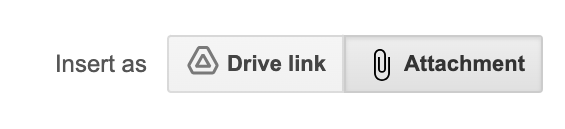
Outlook OneDrive Issues
Outlook OneDrive is a popular cloud storage option, however attaching files that live in OneDrive can be problematic. When trying to attach a OneDrive PDF, please make sure to select the "Attachment" option in the attachment menu. If this is not selected, Outlook will attach your PDF as a link instead of an attachment, and our update system will not be able to process the file. We apologize for this inconvenience, but it's just how Outlook and OneDrive works.
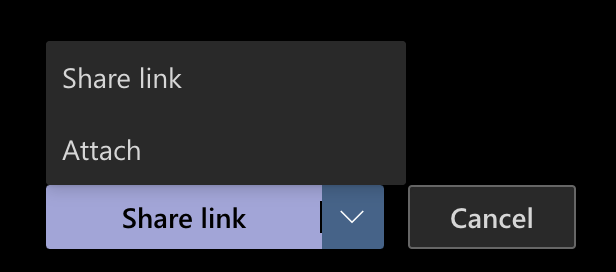
My Authorized Sender is Having Issues Updating
Aside from the basic update issues listed above, your Authorized Sender may not be verified. Make sure their address is listed as verified in the Code Dashboard.
Authorized Sender invitation links expire after 7 days. After the invitation is expired, you will need to remove them as an Authorized Sender for that particular Code, then re-invite them.
Remember, an Authorized Sender is assigned update privileges on a Code-by-Code basis. This means if you have multiple Codes in your account and you wish for someone to be an Authorized Sender on each Code, you will have to invite them for each Code.